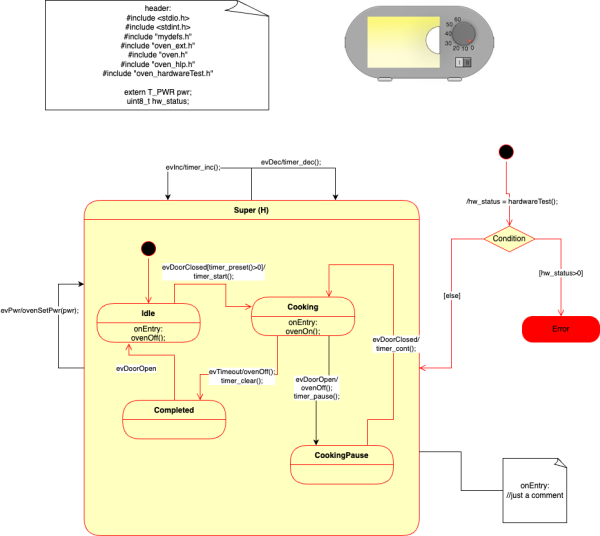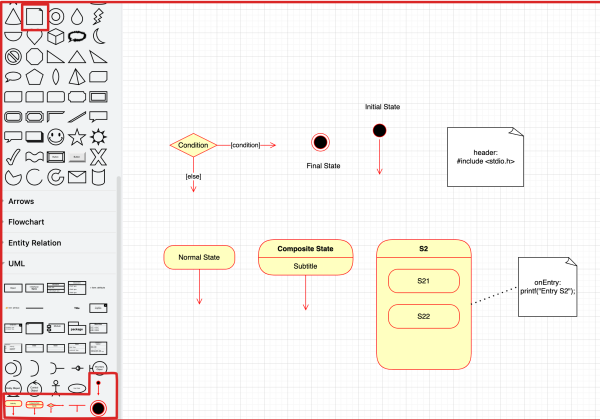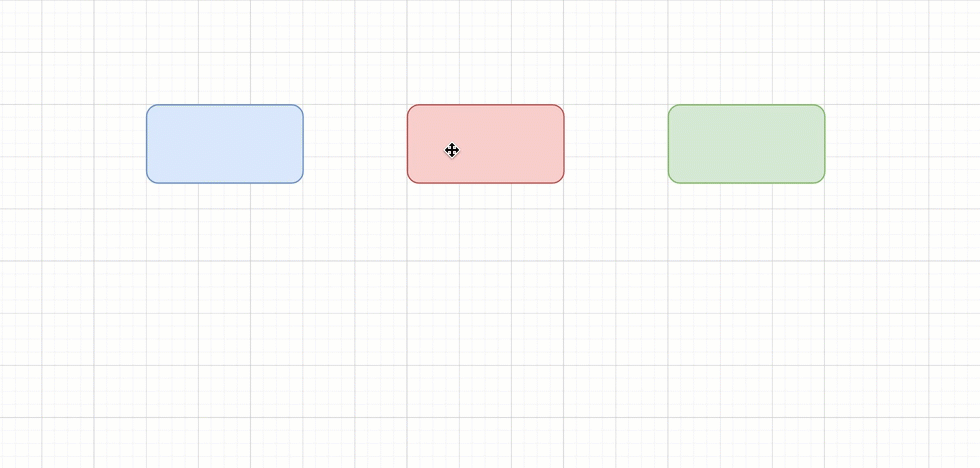Generate production quality code from state diagrams created with DrawIO Desktop
SinelaboreRT generates readable and maintainable code from hierarchical UML state machines created with DrawIO. With its unique features SinelaboreRT covers well the requirements of embedded real-time and low power application developers. With its other language backends it is also a perfect tool for developers of server or desktop applications.
Key Features:
- Automated robustness checks before code generation
- No run-time environment needed
- Can be used with any CPU and with or without OS/RTOS
- Code generation especially for embedded real-time and high availability systems.
- Fits well in different system designs (foreground/background, RTOS-based …)
- No gap between design and code
- Support for automatic test-case generation
- Simulation in interactive or batch mode.
- Optionally generating trace code
- Generated code creates no trouble when using static code checkers
How to get started ?
Download the code generator and use the DrawIO microwave example in the examples folder. It shows a fully functional example of a microwave oven in C. Make changes in the model, re-create the state machine code and then compile/run the example again. This is the fastest way to learn how to use the code generator. To recreate the code from the model file you need a Posix like development environment.
An example command like to generate C-code from a model called oven looks like this:
java -cp “pathToCodegenJarFolder/*” codegen.Main -p drawio -l cx -o oven oven.drawio
Only special elements from the UML palette are supported from the parser. Below a list of supported elements is shown and an image where to find them.
Supported State Machine Elements
The supported elements are:
- Normal state
- Hierarchical state
- Flat / deep history (appending (H) and (H*) in the state name)
- Final state
- Initial state
- (Signal-)Events with event name, guard and action – Initial and final pseudo-states
- Comment
- Choice
How to






ev1[i==4]/printf(“i=4”);


-t. Here is an example how to select diagram oven from the model file: -t oven. If no diagram is specified (e.g there is only one) the first diagram found in the model file is taken.




header: in the first line.